How to Connect Your Substack to Google Search Console
Despite what you may have read, you can still connect your account even if you have a newer newsletter. Here's how and why you should.
Hello everyone. This week I am walking us through the process of connecting your Substack account to Google Search Console and why you should do it. Despite what you might have heard that you can no longer connect to GSC because of changes Substack has made on its back end, there is still an easy way to do it, which we’ll get into here.
This piece will cover:
Why to use Google Search Console
Substack Changes on Connecting to GSC
How to Connect Your Substack to GSC
How to Verify You Have a Sitemap & How to Submit it in GSC
So let’s get into it.
In my opinion, search console is the single-most valuable tool you can use to understand how your website is being “read” by Google and performing in search, and I recommend it for everyone who has a website.
Some of you are getting serious amounts of traffic to your Substack from Google search, and if that’s the case, I strongly recommend you link your account in Google Search Console. If you write about a topic you think has high search intent, link your account. And while you’re there, set up your Google Analytics account so you can see more data than what you’ll get through Substack’s dashboard. GSC is free to use, and not super complicated, unlike many of the more robust paid tools out there.
All that said, don’t expect to see high traffic from Google when you’re just starting out. For one, Substack won’t create your sitemap until after your fifth post, so you won’t even have a shot at appearing in search until then and shouldn’t do this until then. And generally your performance in Google starts slow and picks up speed with time. It’s sort of like the snowball effect. You won’t really see big changes until several months down the road. The more frequently you post, the more frequently you link to other content (yours and others), and the more frequently you update older content, you will start to see faster indexing and improved performance of your pages.
Why Use Google Search Console
Here are just a few of the big benefits.
Performance monitoring
GSC provides information on how your site is performing, including the search queries bringing traffic to your site, the average position of your site pages in search, click through rates, impressions, and more.
Indexing control and insights
GSC allows you to see which of your pages have been indexed, which haven’t, and why. You can also submit sitemaps and individual URLs for crawling, so your content gets discovered and indexed more quickly.
Linking analysis
GSC provides data on the internal and external links to your site, which can help you identify the content others deem most valuable on your site.
There are more benefits, and I’d love to hear what you use GSC for the most. (Let me know in comments below.)
Monthly, I use it to verify that my recent posts have been indexed and to see what content is performing well, if there are major changes in search performance, and the keyword phrases searchers are using to find my most popular content. I also compare clicks to impressions on keywords and URLs to see if there are improvements I can make to page titles and meta descriptions that might improve performance.
For example, on my site Almost Sated, over the last three months, my content has appeared in search results nearly 11,000 times. That’s not too shabby considering I don’t write on super searchable topics. By comparison, one of my previous employers had 129 million impressions!
Substack Changes: Yes, You Can Still Connect to GSC
Some things have changed in recent years with Substack. It used to be that Substack provided a Google Site Verification field where you could get access to Google Search Console. This is how I did it with my older newsletter. Now, Substack has removed this field for some, but you can still connect to GSC using Google Tag Manager. And it’s just as easy.
Here’s how it looks on my older newsletter:
Here’s how it looks on my newer newsletter without the Google Site Verification field:
Notice on my newer newsletter I don’t have the Google Site Verification field, but read on, because I’m going to walk you through how to GSC through Google Tag Manager. If you prefer to watch how to do it, I’m going to share it as video soon (you will need to be a paid subscriber to watch it).
How to Connect Your Substack to GSC
This is walking you through how to connect your Substack to GSC using Google Tag Manager. If you have an older Substack, you also have the option to connect to GSC without using GTM.
The first thing you should do is go to Google tag manager. You’ll have to create an account if you don’t already have one.
Then you will click Create Account, which will add a new account. Under account, you can add any name you want, but I could just put your Substack name. Under container name put the URL of your site. Note, you may have to remove the https:// preceding it. Then click create.
It will give you two boxes with snippets of code you won’t need. Just click ok.
You will then see in the top right corner of the page a snippet of code that starts with “GTM-xxxxxx”. Copy this code.
Then go into your Substack settings, click to the Analytics section, paste that code into the field that says Google Tag Manager ID, and hit save
Then go to Google Search Console and login with the same credentials you used for your Google tag manager account. On the left-hand side dropdown menu, click Add Property.
You’ll see two options for verifying your account property. Take the full URL to your Substack newsletter and add it to the URL prefix field and click verify.
If you’ve done everything correctly, here you will get instant access to Google Search Console.
What About My Sitemap?
The big benefits to submitting a sitemap are improved discoverability, enhanced SEO, and faster content indexing.
To add your sitemap in Google Search Console, click Sitemap in the left side navigation, and then add your sitemap. If it’s accepted, you will immediately see the success message.
If you don’t see the success message, it’s most likely you mistyped, although occasionally there will be a hiccup on Google’s end. If this is the case, just try again later.
How to Find Your Substack Sitemap
This is auto-populated by Substack after your fifth post (yes, I patiently waited for mine here).
To get your Substack sitemap, put your URL into this bit of code and pop it into search:
https://(insert your substack url)/sitemap.xml
Here’s mine:
https://contentclarity.substack.com/sitemap.xml
Now What?
It usually takes a few days to see your data flowing in from your Substack, so go away for a few days, and then you’ll start getting a full picture of how your content is performing in search.
We’ll poke around under the hood of mine in a few days’ time after I’ve got some data.
In the meantime, let me know if you’ve hooked up your account. What questions do you have?



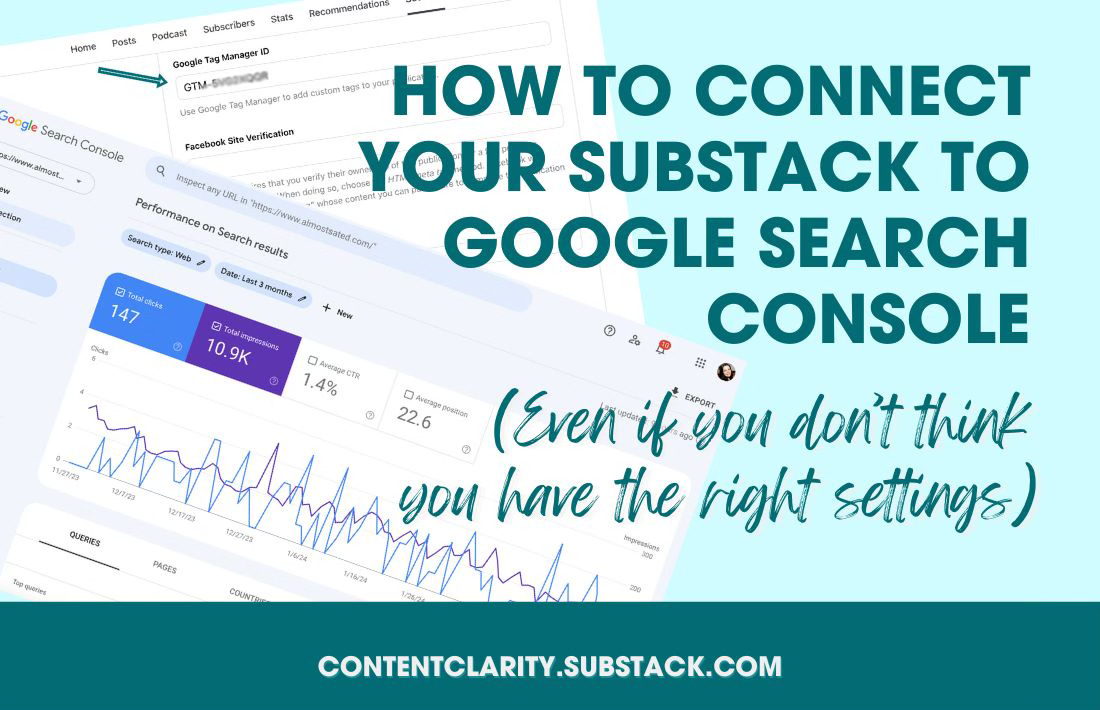
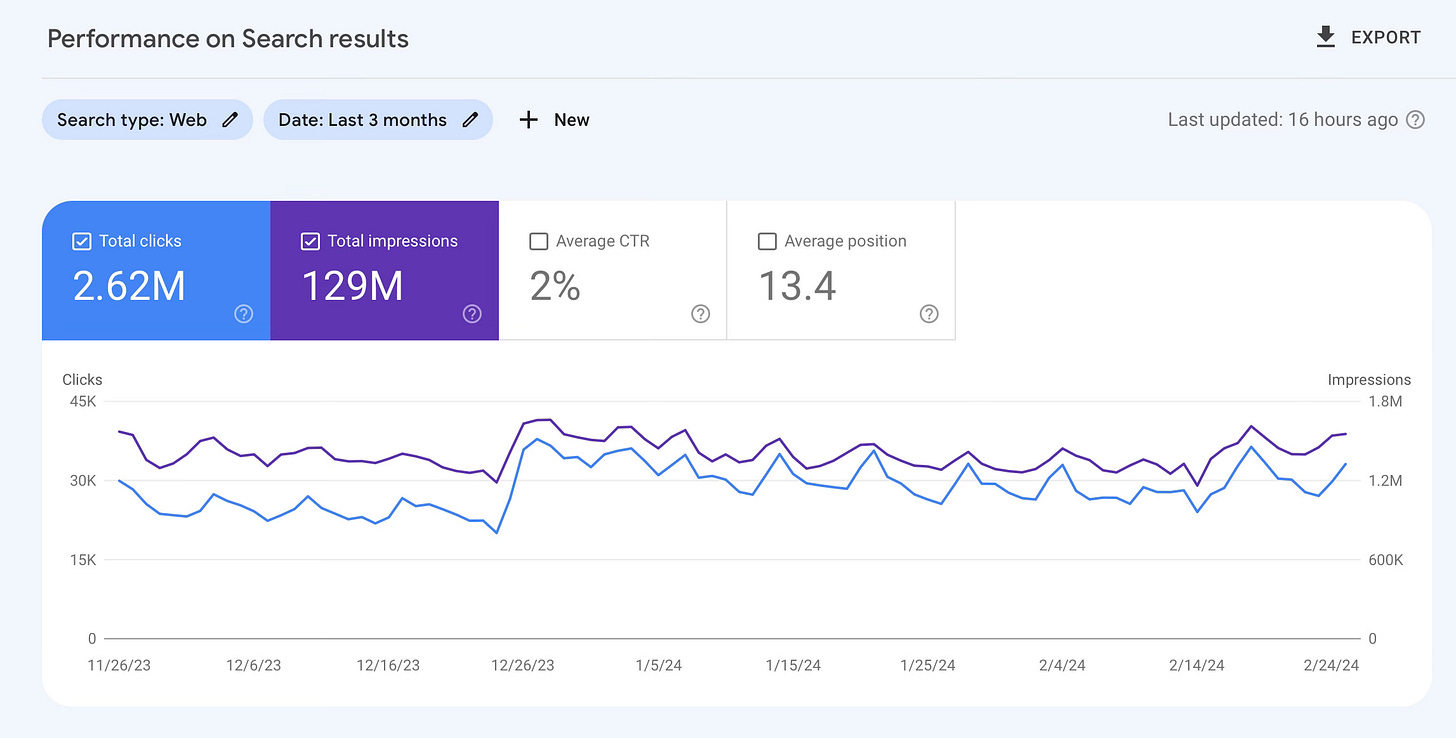
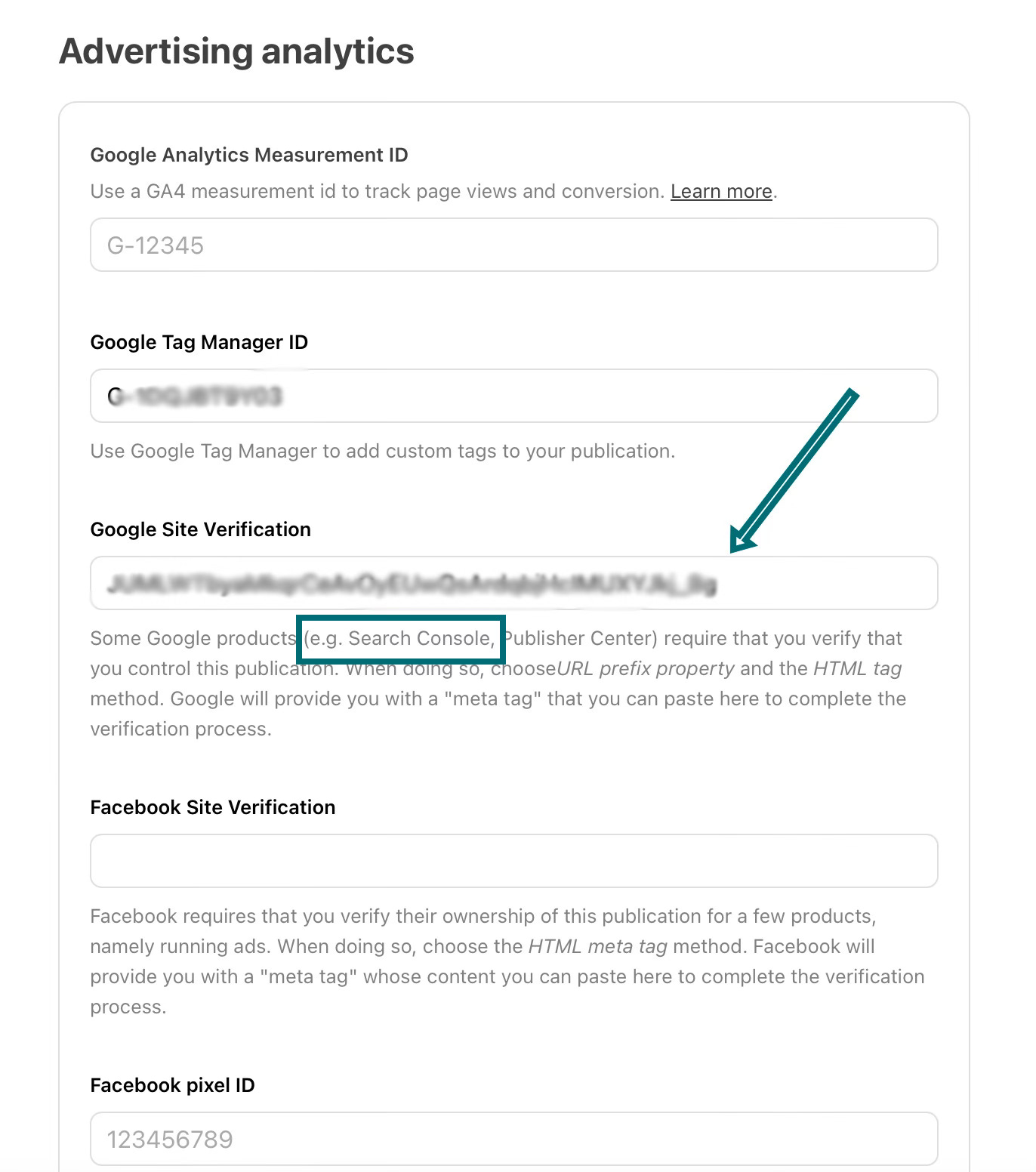


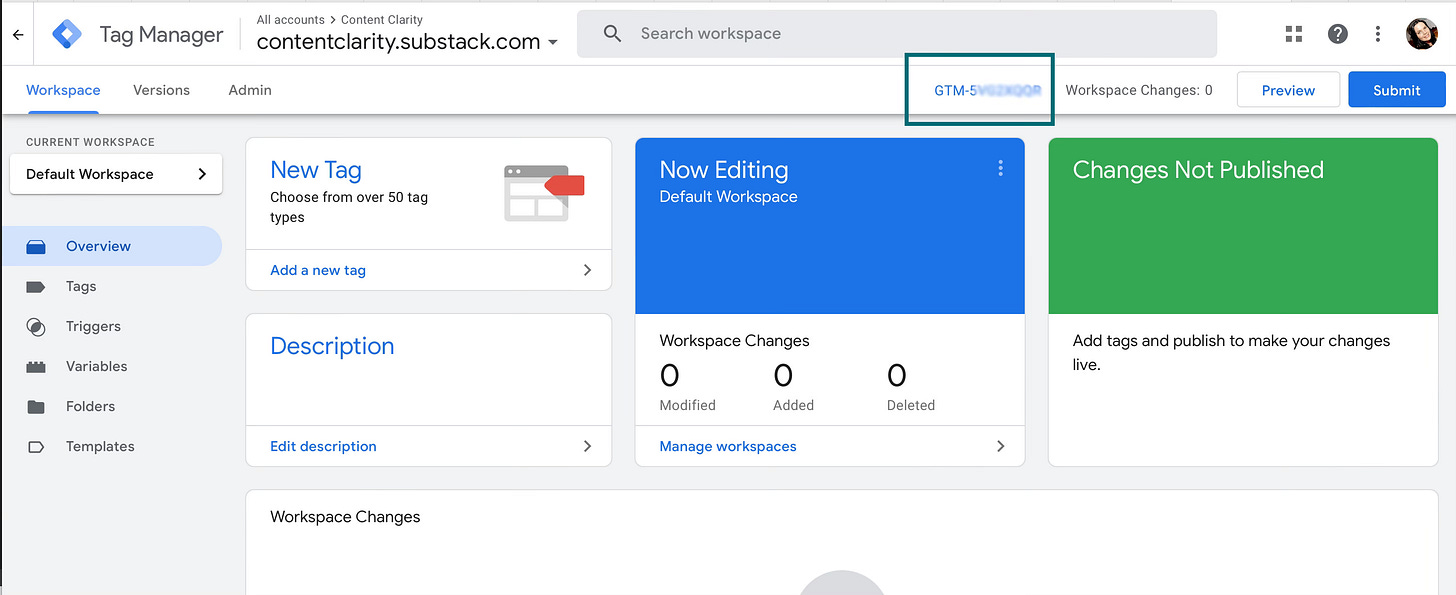
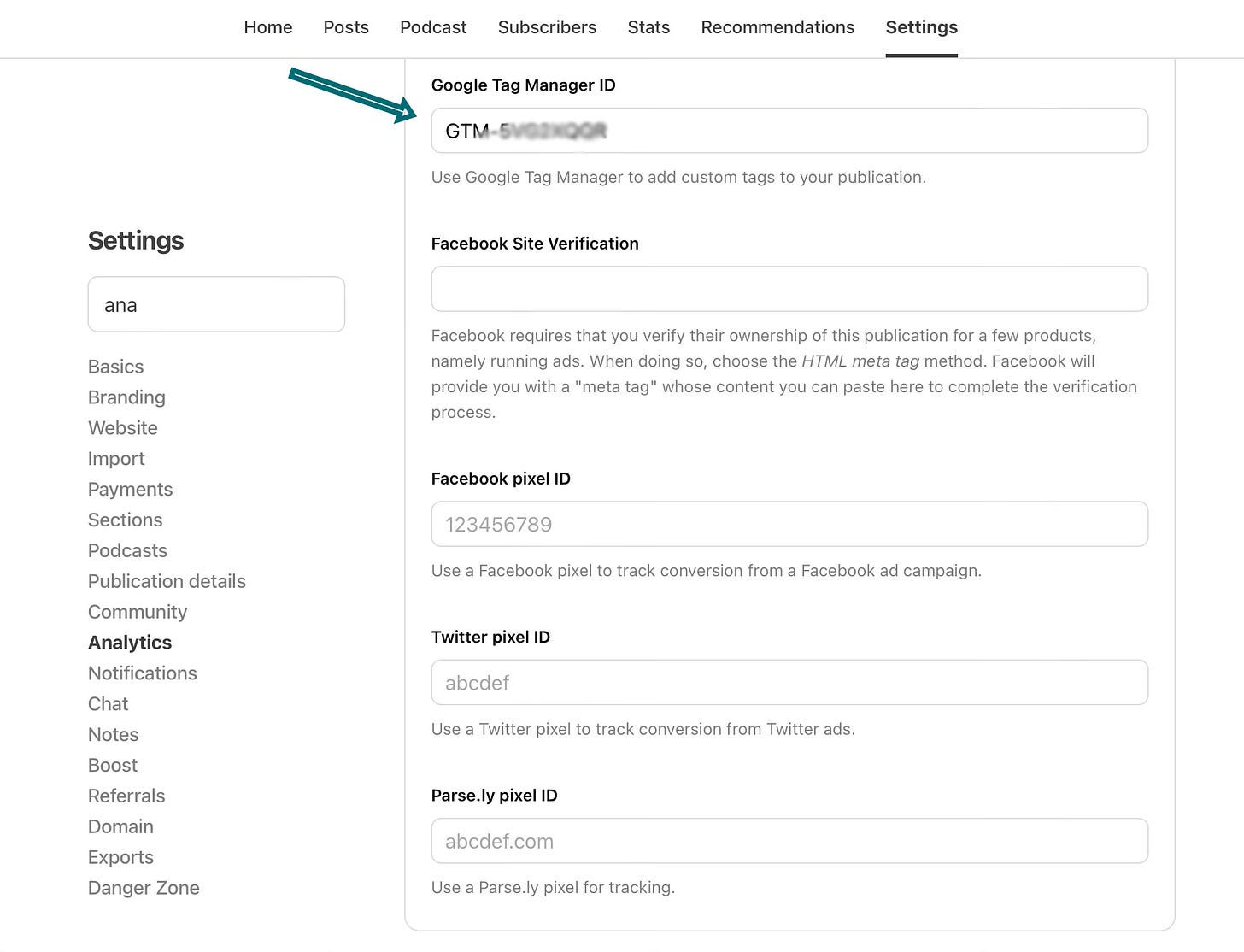
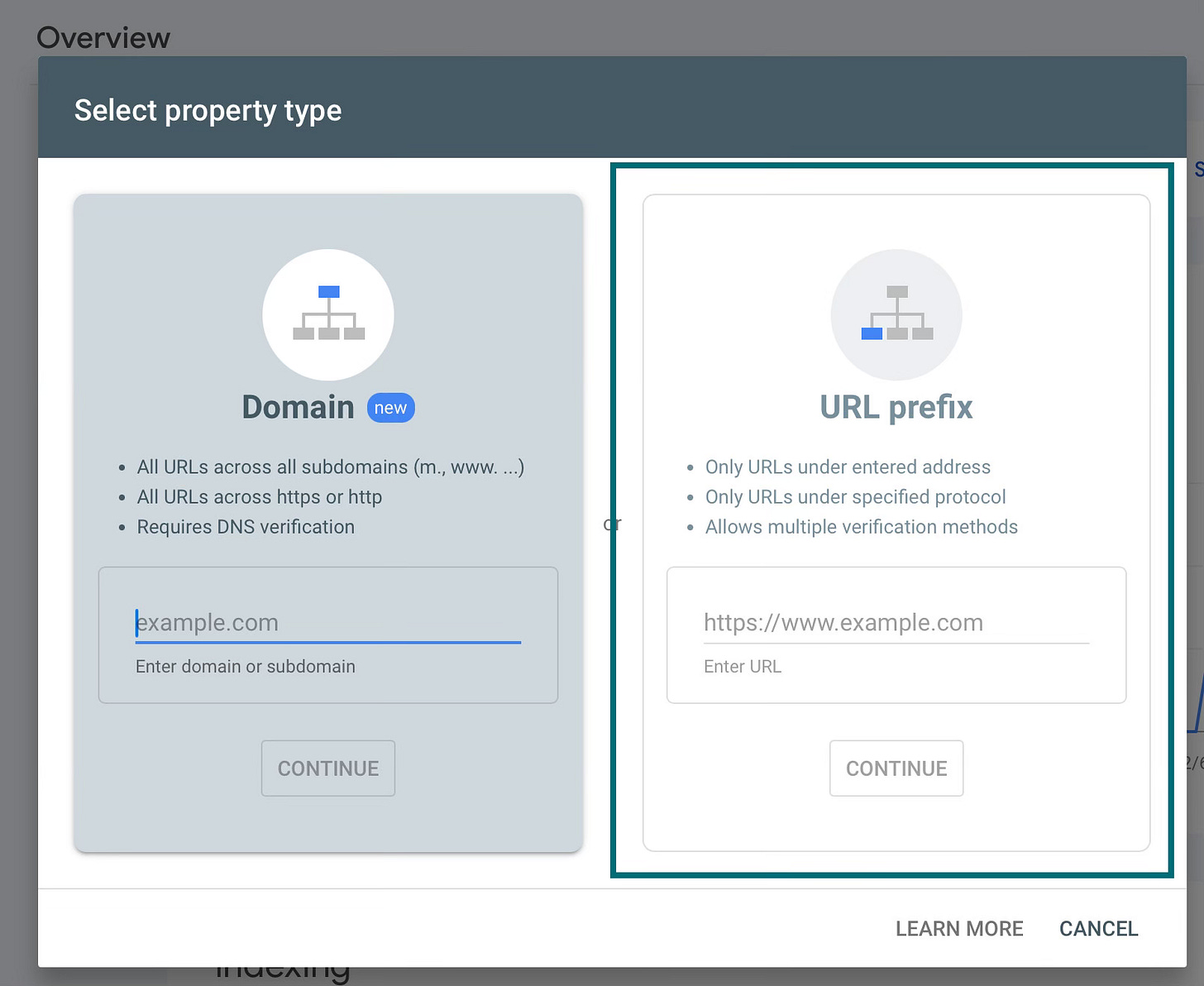
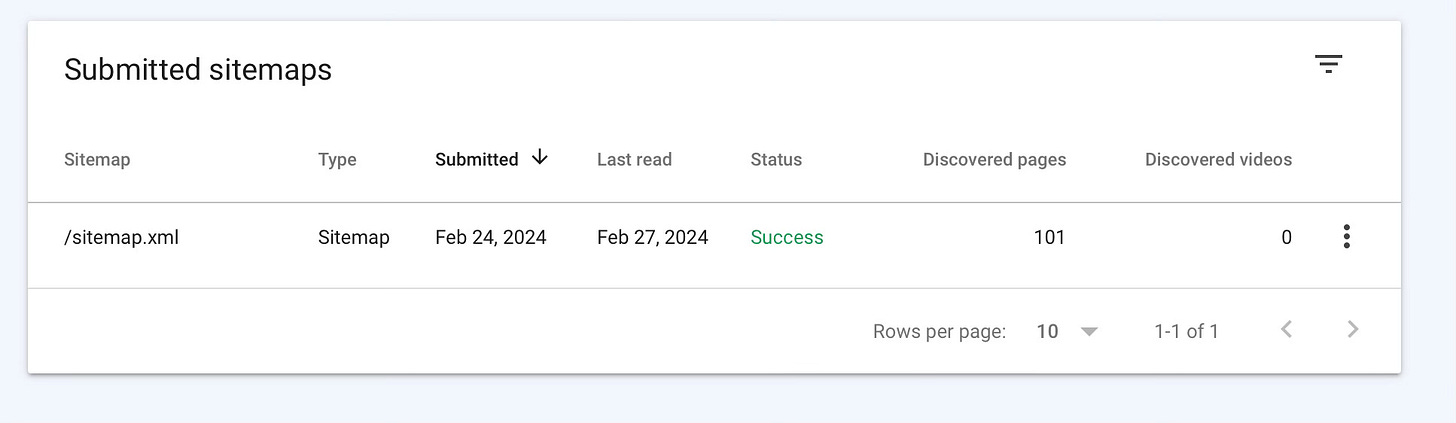

Awesome Kristi. I am not super familiar with improving SEO and performance follow-ups, etc. Let's wait and see how the Search Console might open doors to me. Thank you! 🙌
Ummmmm OMG!! Thank you SOOO MUCH!
I just read through this and saved it to do tomorrow since I’m trying to NOT work today LOLZ since I had a 6 day workweek. But I feel so excited to do this I just might have to do this while enjoying wine outside. 😬 🍷